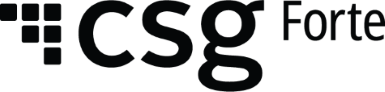Dex 1.69 Release Notes (Dexiles and Rule Breakers)
RELEASE DATE: December 21st, 2022
Dex 1.69 Release Notes (Dexiles and Rule Breakers)
New Features/Improvements
Transaction Data Grid – Customized Downloads
- Released the ability to customize dex downloads from the transaction data grid.
- When selecting “Download” from the transaction data grid, the following fields will automatically be set to default in the download template.
- Transaction ID
- Received
- Status
- Customer ID
- Bill To First Name
- Bill To Last Name
- Company Name
- Wallet ID
- Order ID
- Amount
- Action
- Method
- Last 4
- Authorization Info
- Source
- Location ID
- Users will have the ability to add fields, delete fields and change the field positions in the file prior to executing the download.
- Changes made in the Download Transaction File modal will be reflected in the document downloaded
- Only the defaulted fields will be included in the download if the user does not make any changes in the modal prior to selecting Download.
Bank Account Owner Verification – Authenticate
Authenticate is a new verification service offered to Forte merchants. This service allows the merchant to verify the Bank Account Owner information prior to sending money to the customer.
- Released Bank Account Owner Verification – Authenticate Verification Service will support Buy Rates, Rate Plans, Merchant Applications and Transactions.
- Buy Rates
- Buy Rates will support the resell of Authenticate
- Product Fee codes for Authenticate are as follows:
- Authenticate Per Transaction Fee (AUTH)
- Authenticate Monthly Fee (AUTHM)
- Fee Codes related to Authenticate are commissionable
- Authenticate feed codes can be set to 0.00
- Users with Permissions to Create/Update/Delete rate plans will have the ability to add/change/remove buy rates associated with Authenticate
- Rate Plan
- Authenticate can be selected for New and Existing Rate Plans
- Rate Plan Create and Update permissions are required for Corporate and Partner level users
- A Verification Service checkbox has been designed to include the following services:
- Bank Account Status Verification (Note: currently known as Forte Verify which supports Validate and Validate Plus)
- Bank Account Owner Verification which will support the new Verification service known as Authenticate
- Product Fee Codes will display in the ‘Pricing’ stepper (Step2) of the Rate Plan
- Rate Plans can have one of the following combinations for Verification Services including Authenticate
- Authenticate Only
- Validate and Authenticate
- Validate Plus and Authenticate
- Validate Only (existing service offered)
- Validate Plus Only (existing service offered)
- Rate Plans will support the Fee Items, Price, Cost and Estimated Profit Margin. These will display in the ‘Pricing’ tab under the associated sub-section related to the Verification Service which has been selected.
- Merchant Applications
- Added the ability to select Authenticate on the paper applications
- Added the ability to select Authenticate when manually entering a paper application in dex
- Merchant Applications that include Authenticate will be set to Review/Pending once the application verification checks are completed
- Risk/Underwriting will review and qualify the Merchant for Early Warning services. If approved, the Application will be set to Approved.
- At the time of Enrollment, the Fee Codes for the Services included in the Application’s rate plan, will carry forward to the Merchant’s Product Cost table.
- Location Detail – Products and Services tab
- New section, Bank Account Owner Verification (Authenticate), has been added.
- To begin the process of enabling Authenticate, users with permissions can enable the slider in the Bank Account Owner Verification section.
- Once the user enables the slider, dex will display a message indicating the next step that is needed to continue with the enablement.
- Users with one of the following roles can enable/disable the Authenticate service:
- Admin
- Accounting Supervisor
- Base Accounting
- Base Risk
- Base Service Desk
- Credit Enrollment I
- Credit Enrollment Supervisor
- Transactions:
- Added a new action, Bank Account Owner Verification, to the Add Transaction modal.
- Locations with Authenticate enabled can create a “Bank Account Owner Verification” transaction using the Add Transaction modal in Dex when eCheck is selected.
- Users are required to enter the bank account owners First and Last name and/or Business Name on the account
- The verification request and the response will be based on the first name/last name and or business name combination.
- Response codes are MATCH, NO MATCH, CONDITIONAL MATCH & NO INFO status.
- Transaction Data Grid:
- Additions to the transaction data grid:
- New status’ have been added to the status column and the status filter:
- In Progress – Conditional Match
- Success – Match
- Unsuccessful – No Match
- No Info
- First and Last name and/or Business name verified via the Bank Account Owner Verification transaction will be displayed in the Customer column
- N/A will be displayed in the amount column for Authenticate transactions
- New P codes for Authenticate have been added to the Bank Account Verification filter
- New status’ have been added to the status column and the status filter:
- Transaction Details:
- The transaction detail page provides the Bank Account Owner Verification details which includes the:
- Overall Match
- Pre-Auth result and description
- Response code and Forte’s description
- Individual match results for First name, Last name and/or Business name
- Transaction Data Grid Downloads:
- The transaction data grid Download file has been updated to include:
- Bank Account Owner Verification in the action type column for Authenticate transactions.
- First Name and Last Name and/or Business Name verified in the respective columns
- Associated P codes will also be displayed in the Bank Account Column.
- Authenticate response code descriptions in the response code descriptions column
- Webhooks
- Bank Account Owner Verification has been added as a selection in the transactions section.
- When creating or editing a webhook, Bank Account Owner Verification will automatically be selected when the user selects “All” and will be an optional selection when the user selects “Custom”
- The authenticate transaction will return the Action as Authenticate and Type as Transaction. Authenticate in the webhook
- Existing webhooks will automatically pick up the selection if “All” has been selected in the transaction section of the webhook.
- The transaction data grid Download file has been updated to include:
- The transaction detail page provides the Bank Account Owner Verification details which includes the:
- Additions to the transaction data grid:
Applications & Rate Plans – Additional Services
Additional Services have been added as selections to Rate Plans.
- Account Updater, Bill Pay and IVR are available in combination with primary services of eCheck and Credit Card.
- New sections for Account Updater, Bill Pay and IVR have been added to the Rate Plans pricing screen (step 2) and will display the related Fee Items available for Pricing:
- Account Updater – Per Transaction Fee
- Account Updater – Monthly Fee
- Bill Pay – Per Transaction Fee
- Bill Pay – Monthly Fee
- IVR – Per Transaction Fee
- Existing Forte merchants can request the additional services to be added by submitting a FreshDesk ticket for the services to be added to their MID.
- Partners with permissions will have the ability to make updates to their existing Rate Plans and add any of the new additional Services
- If Pricing has been set up within the Rate Plan, it will be displayed in the Application Detail > Pricing section
Create/Edit a Rate Plan Draft
- Added the ability to create and save a Draft Rate Plan
- Dex will allow the user to create a rate plan and save it as a draft version If they are not able to complete it or not ready to activate the rate plan.
- Users will have the ability to select the ‘Save and Finish Later’ button while creating a rate plan to save the record in draft mode on step 1 (Portfolio and Services), step 2 (Pricing) and step 3 (Plan Information).
- Users must make selections on step one before the Save and Finish Later button will be activated.
- When the user selects Save and Finish later
- Dex will display the Save Rate Plan as a Draft pop up:
- The user can confirm the changes by clicking the SAVE AND CLOSE button on the Rate Plan Draft Pop up or select the DISCARD CHANGES button.
- Clicking on the X on the Save Rate Plan Draft Pop up will return the user back to the rate plan create
- Users with permissions will have the ability to ‘Continue Creation Process’ by selecting the ‘Actions’ drop-down button on the Rate Plan Details to edit the Draft Rate Plan record from where they left off in the process when the record was saved as a ‘Draft’ Rate Plan.
- The Rate Plan Draft can be deleted in the following ways:
- Selecting the ellipsis on the Rate Plans data grid
- Navigating to the Rate Plan Detail screen and selecting the Actions drop down and Delete
- Selecting the Actions drop down and Delete In the Edit Rate Plan screen.
Additional Updates to Rate Plans:
- Added the ability to view the profit column as either dollar or percentage on rate plan create/edit.
- When the values are displayed in ‘$’, the hyperlink content will display ‘View as Percentage’. Similarly, when values are displayed in ‘percentage, the hyperlink content will display ‘view as dollars’
- Added the ability to attach the merchant logo when creating/editing a rate plan in Step 3 (Plan Information) screen by selecting Browse in the Upload your logo box and uploading the image
- Added the ability to invite merchants to submit an application when the application is created and activated.
- When user clicks on Activate Rate Plan in step 4 of the rate plan creation process.
- Dex will display a pop-up indicating that the rate plan has been successfully created along with the ability to send an email inviting merchants to complete an application.
- Users will also have the ability to copy the Merchant Application Link and share it directly with Merchants.
- Users with permissions, will have the ability to Suspend a Rate Plan.
- Suspended status will prevent applicants from completing a merchant application associated with the suspended plan.
- The user can exit the Rate Plan Creation Process by selecting the ‘X’ in the top right corner of screen. Users will be given the option to:
- Discard Changes to stop the creation/edit of the Rate Plan
- Save and Close to save as a Draft rate plan.
Rate Plan Branding
- Added the ability to change the logo on the Plan Information screen in the rate plan by selecting the pencil (circular blue icon) in the branding tab available in the right side of the image on the Rate Plan Details screen.
- Dex will take the user to Edit Rate Plan, Step 3 (Plan Information) screen to edit and or change the logo.
Dex Portal – New Information Icon
The Information icon previously located in the top right corner of Dex has been replaced with a new info icon located in the bottom right corner, now known as the Resource Center. In the Resource Center, you can find Announcements of new features, documentation, support about existing Dex features, and give feedback about new ideas for improving Dex.
Freshdesk ticket #814770 – Rate Plan
- Account Updater has been added as a selection in the rate plan and is available to add per transaction and monthly fees when Card Services-Gateway is selected.